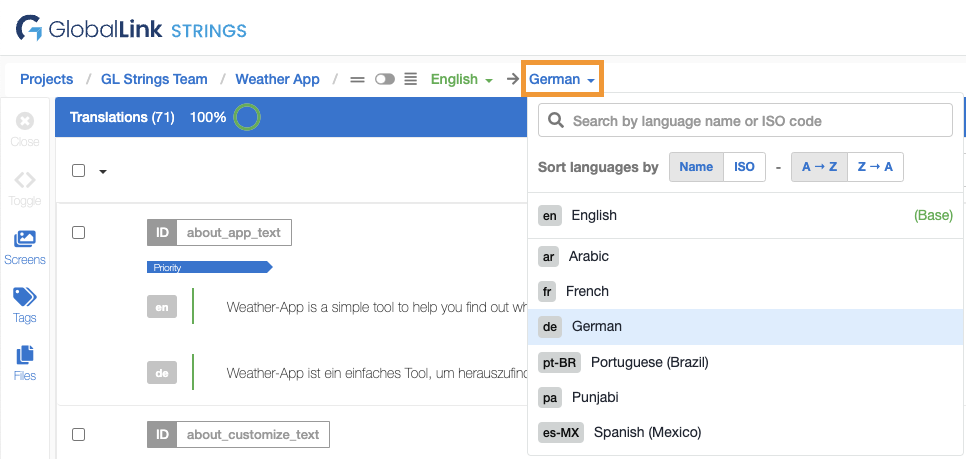Bilingual vs Multi-Language View & How to use them
When the GL Strings Editor is open, there are two different options to view translations: the bilingual view and the multi-language view.
The bilingual view is for focussing on a specific language (pair) for either translation or review.
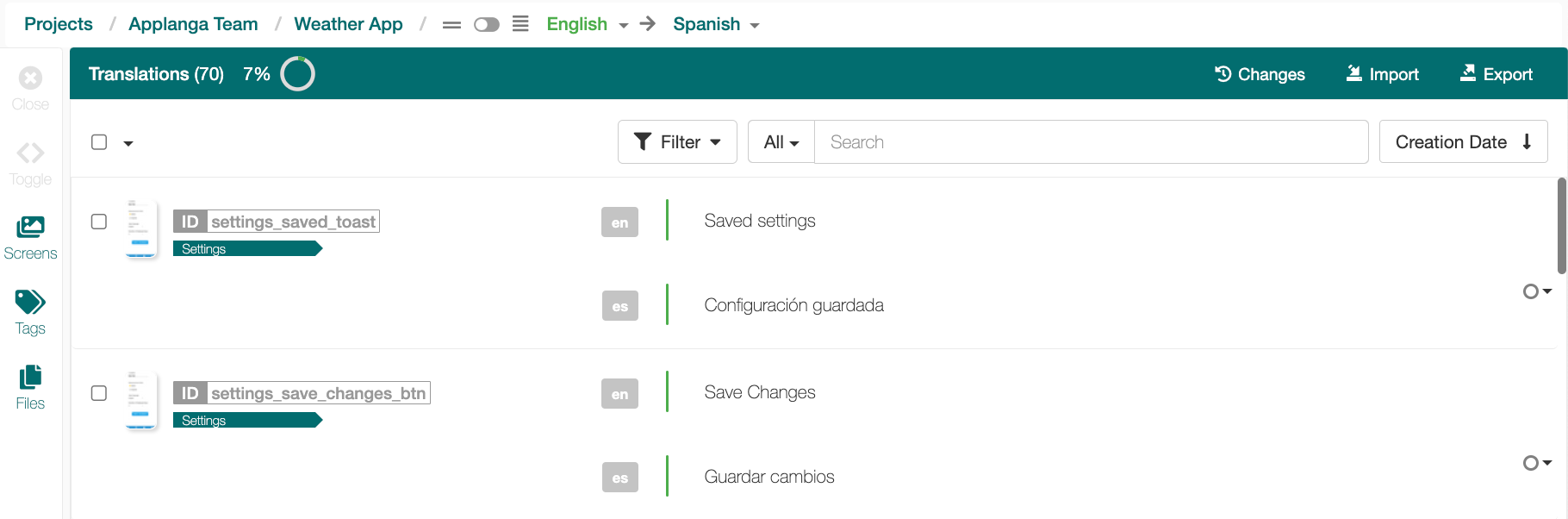
The multi-language view is helpful for users working across multiple languages as it allows you to view, edit, search, and filter all draft and target translations at once for any set of selected languages.
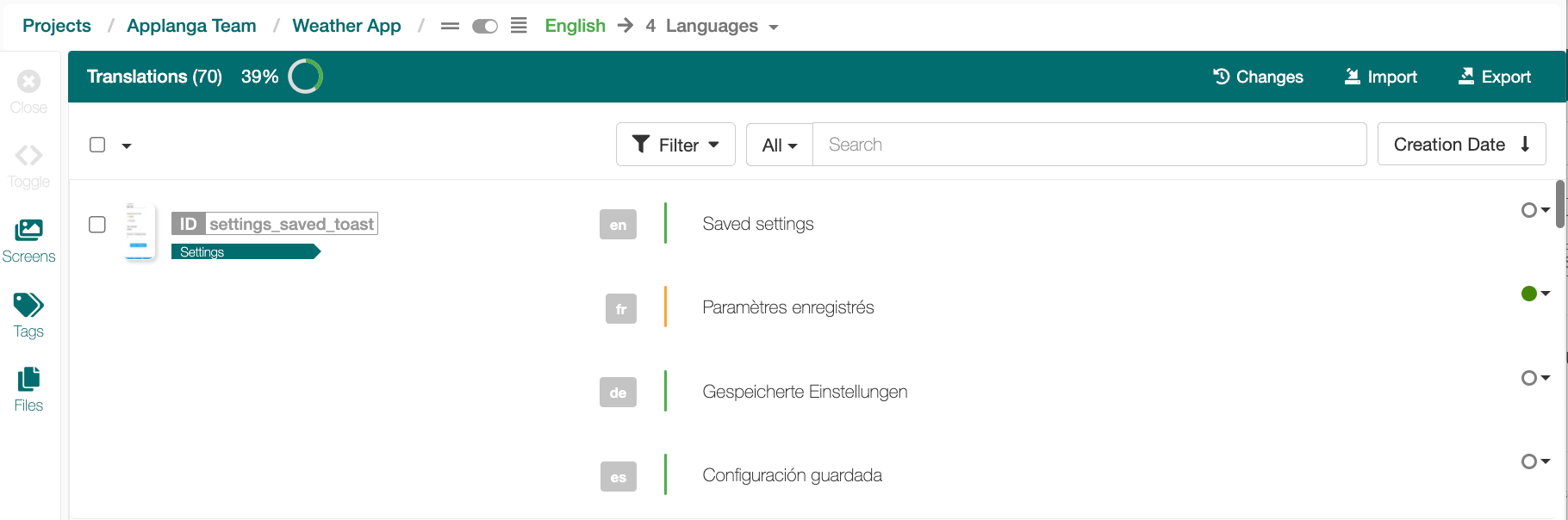
Use cases involve working on multiple dialects of the same language at once (e.g. German-Germany, German-Austria and German-Switzerland), the pivot language use case where there are 2 or more source languages, or simply comparing the translation status for any given set of keys across multiple languages as a product or translation manager.
By default, the Editor opens in the bilingual view. To enable the multi-language view:
Toggle the switch in the page breadcrumbs
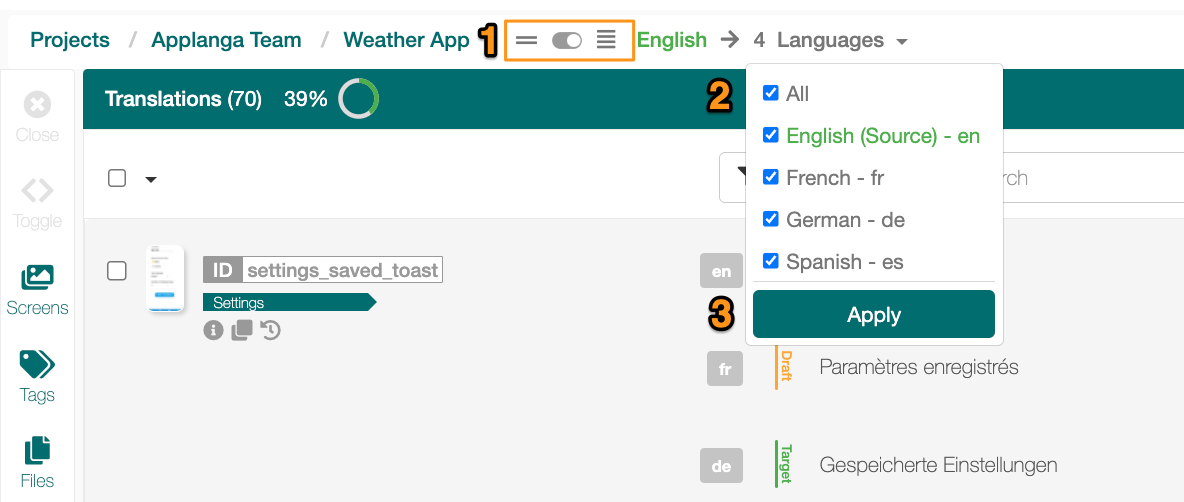
Use the checkboxes to select languages for review
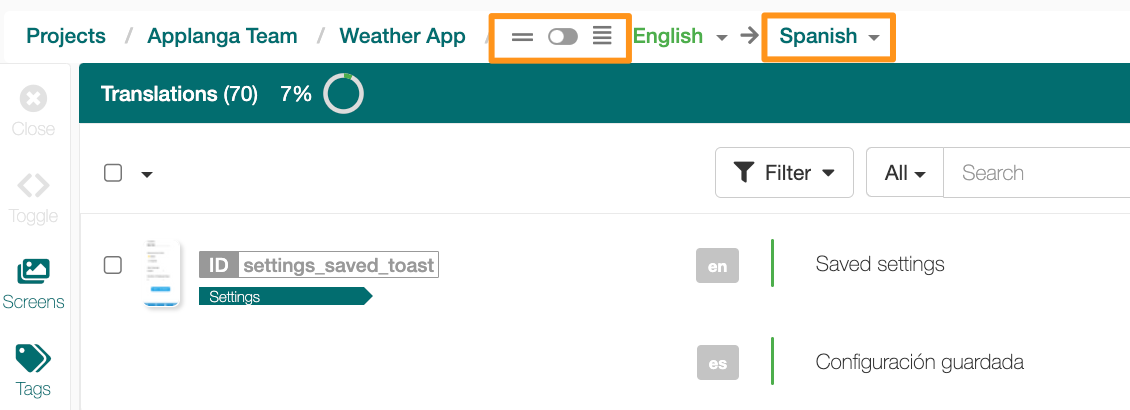
Alternatively, click Select All to select all languages available for review (limit: maximum of 50 languages)
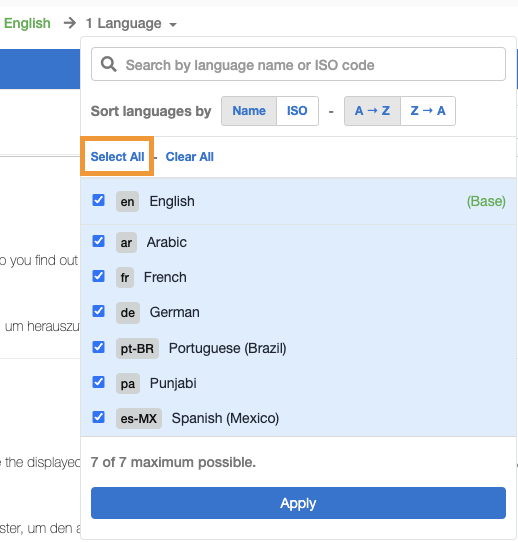
Click the Apply button
To revert back to the bilingual view:
Toggle the switch in the page breadcrumbs

Select the target language for review from the language dropdown